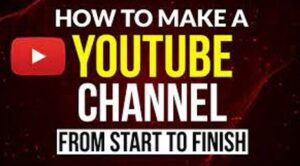How To Create A YouTube Channel
How To Create A YouTube Channel? Step By Step With Full Guide 2020. How to create a YouTube channel? And how to customize a YouTube channel? And also, how to turn on ‘Dark Themes’ on the YouTube website on a computer? Today everyone has a smartphone, and through it, you watch videos on YouTube several times a day. So, I’m profitable to tell you how to create a channel on YouTube today. And how do you set up your YouTube channel? So friends, let’s start today’s article.
Friends, today, everyone wants to make as much money as possible. Today, there are many ways online where many people are making good money. And most of the cash is earned through online blogging and YouTube.
You may learn about computers, smartphone applications, internet websites, and digital services on this blog. So, don’t forget to follow my blog. How to create a YouTube channel?
How to create a YouTube channel?
Creating a YouTube channel is very easy. But for this, you will need a Gmail ID as only you can log in to your YouTube channel with Gmail ID.
You can also easily open your YouTube channel from mobile and computer. So, let’s open a YouTube channel.
Step 1:
First, you need to sign in with your old or new Gmail ID by clicking on the sign-in option on the top right of the YouTube website.
Here you will see your name icon. As rapidly as you click on this icon, a window like this will appear.
To create a channel on YouTube, you must click Create a Channel in the window above.
> Oppo K9 Pro Appears in Official Images Ahead of Announcement
Step 2:
After clicking Create a Channel, you will see a welcome page from YouTube. Then, all you must do is click on Gate Start.
Step 3:
After clicking Start, you will see two options. In the first option, you can create a YouTube channel with your Gmail ID. And with the help of other options, you can make YouTube channel your favourite custom name.
So if you want to create a YouTube channel under a different name, choose the possibility of your character.
Step 4:
After selecting the option to create a YouTube channel with a custom name, this page will open in front of you. Here you type your business name or a representation of your choice and tick the square below and click the create button.
As soon as you click the Brand button, your YouTube channel will be created.
Friends, you can create your YouTube channel this easily. To get started, you’ll only need a Gmail account.
> How to use Android Mobile as a Monitor for Windows PC with USB or app.
How to customize youtube channel?: –
After making a YouTube channel, you need to customize the track to become a professional. It makes a good impression on the viewers who come to your channel.
As soon as you come to your channel after creating your channel, you see two options of custom medium and YouTube Studio. So it will help if you customize your track first.
On this page, you must add the logo by adding your channel name. You also need to create channel art for your track and include it here.
You’ll see many sections here, such as videos, playlists, channels, discussions, and more. So, paramount, you have to go to the section and enter all the details of your youtube channel. And after writing the report, you have to click the button to save it.
You must enter a description of your channel on which topic you upload videos to your channel. You must also enter your email ID and location here, which means you live in the country.
Friends, you can also link your social media accounts and your website on this page. By the way, you can add a lot of connections here, but keep in mind that only five links shows will be on your channel art. And after adding the link, you have to click on the complete button, which will save all your links.
Featured Channels: –
You can add any of your favourite YouTube channels to the feature channel option. To add a featured channel, all you have to do is click the Add Channel button. You can also rename this section.

Mobile Phone Warranty Claim Problem in Pakistan
There was a time when sustainable, strong, and long-lasting mobile sets were introduced in Pakistan. This was the time when mobile hand-in-hand was considered part of status as mobile sets were too expensive and far from the reach of the public. But then time took credit and then new mobile set companies came to Pakistan… Read More »
If you need to add a channel, the section page will appear first, followed by the section page… On this page, you have to enter the username or URL of another medium of your choice and click on the channel’s add and add option. You can add more than one channel here. And after adding the track, you have to click on the button below to save the sequence.
On the right side of this sheet, you’ll see a gear icon. By clicking on this gear icon, you will need to make basic settings for your YouTube channel, which you can customize.
On this channel’s settings page, you find the Advanced settings option. In this advanced setting option,
Rename your channel:
You can rename your channel.
You can also change your channel logo.
You have to select your country here.
On this page, you will need to make some other necessary settings, such as
As shown above, if you disable interest-based advertising, the ads on your YouTube channel’s videos will be shorter. But, of course, this will give you even less revenue, so you don’t have to tick this setting.
Linking AdWords Account: –
As shown above, to promote your YouTube channel, you can link your AdWords account here if you run ads from Google’s AdWords account. Simply put, you have to click on the Word Account button link.
After clicking, a window will open in front of you, and here you have to sign in to your ad word account, and here you also have to enter the customer id.
Recommended channel: –
As shown below, friends, if you want your channel to appear in other media recommendations, totally all you have to do is clack on it.
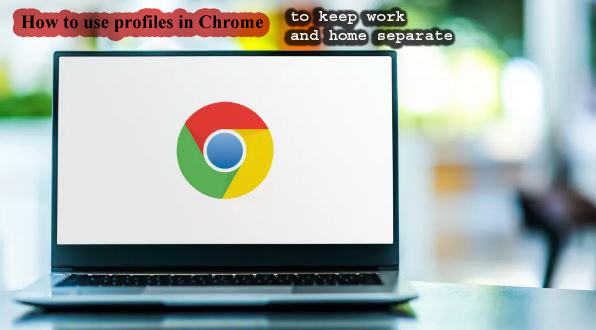
How to use profiles in Chrome to keep work and home separate
How to use profiles in Chrome to keep work and home separate How to use profiles in Chrome to keep work and home separate. With Google Chrome, you can use profiles to keep your work and personal browsing separate while working from home or sharing your space with other people in your home. Windows and… Read More »
Number of users: –
As shown above, do you want to show your viewers or not how many people have subscribed to your channel? So, you can do this setting with the help of this option.
And if you want to see all the stylistics of your channel, you can add the Google Analytics ID here.
After customizing all the settings on this page, click the Save button below to save your settings.
Friends, this way, you can create and customize your channel on YouTube. And it gives a professional shape to his channel.
How to ‘turn on’ dark themes on YouTube website on computer?
When we watch movies and videos on YouTube at night, we fall prey to light themes, so we should use dark themes to reduce this problem.
First, on YouTube, you need to sign in with your Google Gmail ID. Because after signing in, your YouTube dashboard will turn into a dark theme on the computer.
After signing in to Google’s Gmail ID, all you have to do is click on your account icon, which will appear in the upper right corner of the YouTube website dashboard.
A page will open in front of you after you click. The black theme option is available on this page. It’s as simple as clicking on it.
After clicking on it, all you have to do is turn it on, and in a few seconds, the theme of the YouTube website on your computer will change from light to dark.
So, friends, you can change the dark themes on the YouTube website on your computer like this.
Result:-
Today, I told you how you could create a YouTube channel? How can you customize your YouTube channel? And also, how to turn on ‘Dark Themes’ on the YouTube website on the computer? However, if you have any points on this topic, please let me know.
How To Create A YouTube Channel
Friends, I hope you liked today’s article, but please comment if you have any questions. I will keep bringing you relevant articles on YouTube and other social media platforms.

Ehsaas Program By Govt oF Pakistan 25000 Rupees.
Ehsaas is a flagship social protection program launched by the Government of Pakistan in March 2019 with the aim of reducing poverty, inequality and social exclusion in the country. The program is based on a comprehensive approach that covers various aspects of social protection, including safety nets, social welfare, human capital development, and livelihoods. The… Read More »
About
Lorem ipsum dolor sit amet, consectetur adipiscing elit. Nunc imperdiet rhoncus arcu non aliquet. Sed tempor mauris a purus porttitor, ac convallis arcu venenatis. Donec lorem erat, ornare in augue at, pharetra cursus mauris. Cras commodo orci vel scelerisque convallis. Fusce sollicitudin feugiat placerat. Aenean magna massa, vehicula at efficitur ac, vestibulum non felis. Aliquam… Read More »